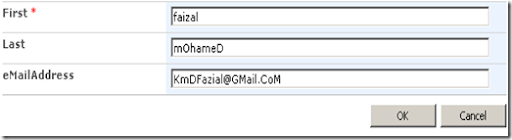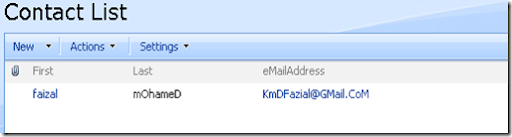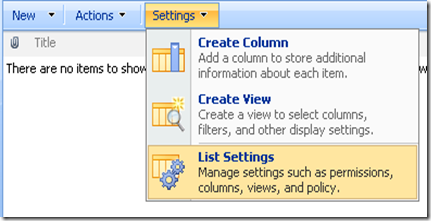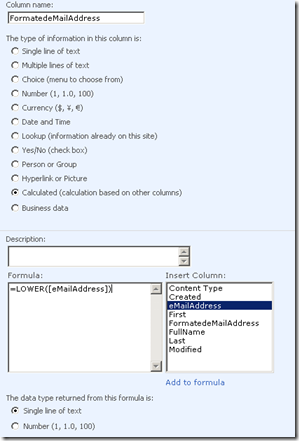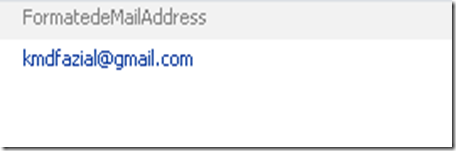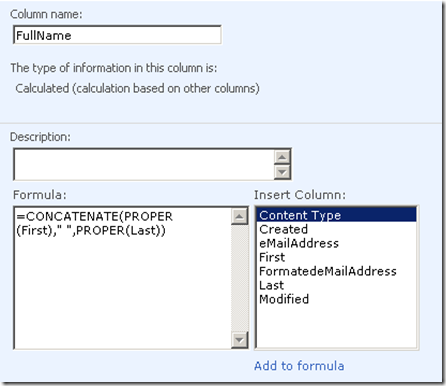Introduction
This article discuss about understanding the different type of SharePoint server farm topologies.
Overview
The SharePoint Server 2007 server farm design vary based on the customer requirements, security perspective and size requirement. The topology designs can be created based on the size of the server farm namely small, medium, and large which can focus on either a single or multiple farm models.
Different type SharePoint Server Roles
Web Front End Server : A front-end server that provides the web services used to render applications (Presentation layer).
Application Server : A front-end server that provides applications services such as search and index (Services layer)
SQL Database Server : A dedicated server running either Microsoft SQL Server 2005. In large farms, this is typically a SQL Server clustered configuration with two or more servers.
Domain controller : Provide authorization and authentication service to Office SharePoint users.
Small server farm :
Small server farm which consist of two-server, one of the servers hosts the Web front end and the application services, while the second server hosts the SQL Server database. This provides a way to manage the database separately but adds complexity without adding scalability or availability.
This type of smallest deployment that is recommended for demonstration, training environment or very small organization or user group.
If you notice that architecture diagram has domain controller, either demonstration environment or very small group, I am sure that there will be existing domain controller server, you may consider re-use.
Small Farm System Architecture
Medium server farm :
Part of this article is to help you determine the minimum requirements which allow you design and achieve your customer goal.
To design high-availability solution, you must deploy a server farm. To decide you may need to discuss following items with your customer and analysis the outcome.
| Question | Yes | No |
| Is your overall availability requirement below 99%? | ||
| Is the availability of your data critical? |
Question 1 Is your availability requirement 99% or greater? If your customer response to “YES”, which means organization looking for high availability on Office SharePoint Server 2007.
I order to meet above requirement you need to design your Web Front End Server to the two-server deployment, which will gain scalability and availability by load-balancing requests so that if one server goes down, the system up and running.
Question 2 Is the availability of your data critical?, If your customer response to “YES”, which means organization is looking for high availability and gain scalability to safe from data loss, so your design need to be clustered or mirrored database server .
Medium Farm System Architecture
Large server farm :
Part of this article is to help you determine the Large server farm configuration which is suitable for an enterprise-level SharePoint environment:
To design enterprise-level SharePoint environment, you may need to discuss following point with your customer and analysis the outcome (This question are in-addition to medium farm server questions).
| Application server role | Service |
| Query | |
| Excel Calculation Services | |
| Index & Search (External System i.e. ERP, CRM, File share and Lotus Notes) | |
| Windows SharePoint Services 3.0 search |
Enterprise-level SharePoint environment :
_ Two or more load-balanced front-end web servers running Office SharePoint Server 2007
_ Two or more application servers running Office SharePoint Server 2007
_ One Index & Search servers running Office SharePoint Server 2007
_ Two or more clustered database servers running SQL Server 2000 or 2005
_ SAN Storage
The above architecture diagram shows Web Tier, Application Tier and DB Tier which design to serve different purposes, each of the servers provides specific SharePoint Server 2007 services such as Index Services or Excel Calculation Services, and the front-end servers provide web content services.
The servers in server farm (WFE server, Application server, Index server) must run with Office SharePoint Server 2007.
Database server which configure clustered or mirrored environment with SAN storages.
Conclusion
There is nothing special or difficult on above architect design, basically understanding the customer requirements (i.e. future user growth rate, storage capacity, system availability, security, and system performance requirements) put this pieces of information together and analysis and provide possible solutions architecture that meet your customer goal.
Other SharePoint related article :
1. Microsoft Office Servers Overview with Logical Architecture
2. Office SharePoint Server 2007 Features
3. Setup and Install SharePoint 2007 Server (MOSS) on Virtual PC


















.jpg)
.jpg)

.jpg)
.jpg)
.jpg)
.jpg)