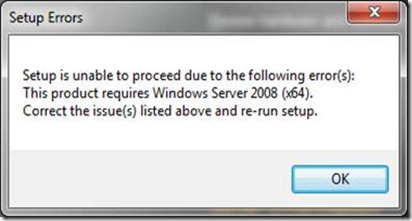To setup SharePoint 2010 development server you need to High end Laptop OR PC which must have capability to run 64bit OS either Windows 7 (Ultimate) OR Windows Server 2008 R2.
I am running my laptop Windows 7 Ultimate 64bit version, the problem is RAM I have only 3 GB RAM. I can Install SharePoint 2010 on Windows 7 OS but it is SharePoint all the time and take up lots of resources and run services which will eat up my battery very fast.
So I thought of Installing on VMWhere workstations 7.0 or Virtual box the problem is RAM I can only allocate the maximum of 1.5 GB RAM. The resource is nothing because Windows 2008 R2 needed 2.5 GB RAM and SharePoint server need another 2 to 4 GB of RAM.
To avoid above problem and maximize my resource utilization I decided to use VHD mode boot.
Create Windows 7 VHD Boot
Given below the steps and issue that I come across when I Install SharePoint 2010 on VHD boot…
Boot your machine using the Windows 7 DVD.
Make sure that you selected English (if is appropriate) Click next on the language screen.
SHIFT+F10 to launch a WinPE command console.
Enter DISKPART to run the utility.
LIST DISK
SEL DISK 0
CREATE PARTITION PRIMARY
FORMAT FS=NTFS QUICK
LIST VOL
ASSIGN
LIST VOL
CREATE VDISK FILE=c:\VHD\SharePoint2010onWindows7.vhd MAXIMUM=40000 TYPE=EXPANDABLE
SELECT VDISK FILE=c:\VHD\SharePoint2010onWindows7.vhd
ATTACH VDISK
CRE PART PRI
FORMAT FS=NTFS QUICK
ASSIGN LETTER=V:
LIST VOL
LIST VDISK
exit DISPART
exit WinPE command prompt
Click Next and Press Install Windows 7 and Select Custom Installation and Select the Disk that you create above. once completed Windows 7
Please install below Pre-requisites software.
1. WCF Fix article for Windows 2008 R2 and Windows 7 KB976462
2. Microsoft SQL Server 2008 Native Client
3. Microsoft "Geneva" Framework Runtime
4. Microsoft Sync Framework Runtime v1.0 (x64)
5. Microsoft Chart Controls for Microsoft .NET Framework 3.5
6. Microsoft SQL Server 2008 Analysis Services ADOMD.NET
7. PowerShell V2 RTM
8. SQL Server 2008 SP1
9. .NET Framework 3.5 Service Pack 1 (Full Package) KB959209 KB967190
When you click SharePoint Server 2010 Beta Pre-requisites software installation verification the system may display follow error just ignore.

Since you are Installing on Windows 7, When you click Install SharePoint 2010 link the system will display following error message “Setup is unable to proceed due to the following error(s): This product requires Windows Server 2008 (x64) . To over this issue.
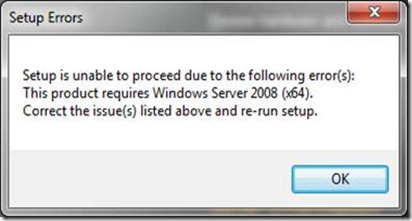
Go to SharePoint Installation unpack folder…
Go to C:\Program Files (x86)\MSECache\oserver2010
Go to the Files folder
Go to the Setup folder
Open config.xml
Add below statement on Config.xml file.
<Setting Id="AllowWindowsClientInstall" Value="True"/>
Before you start Installation, go to Start -> Control panel -> Programs -> Programs features -> Click Turn windows features turn on or off.

Enable Internet Information service, Application development feature, Common HTTP feature and security features.



Once enable start click run… SharePoint 2010 may provide you below warning… just ignore it.

Step 5 Error
When you move to step 5 SharePoint display below error.
System.ServiceProcess.TimeoutException: Time out has expired and the operation has not been completed

Go to services and try to start SharePoint Server Search V4 manually. Incase If they are not getting started manually also then you might need to change the Identity to run the service to Local System.

The next error you get at step 8
Microsoft.Office.Server.UserProfiles.UserProfileException: The request channel timed out while waiting for a reply after 00:00:59.9980468. Increase the timeout value passed to the call to Request or increase the SendTimeout value on the Binding. The time allotted to this operation may have been a portion of a longer timeout.

Solution
Go to start Command Prompt run as Administrator

Enter below command to activate WCF
start /w pkgmgr /iu:WCF-HTTP-Activation;WCF-NonHTTP-Activation
The next error you get at step 8
Failed to create sample data.
An exception of type Microsoft.Office.Server.UserProfiles.UserProfileException was thrown. Additional exception information: Unrecognized attribute 'allowInsecureTransport'. Note that attribute names are case-sensitive. (C:\Program Files\Common Files\Microsoft Shared\Web Server Extensions\14\WebClients\Profile\client.config line 56)

Solution
Re-Start you Windows 7 and then Re-Run your SharePoint configuration wizard.
Hope this helps you,
Note : this installation based on SharePoint 2010 beta 2.